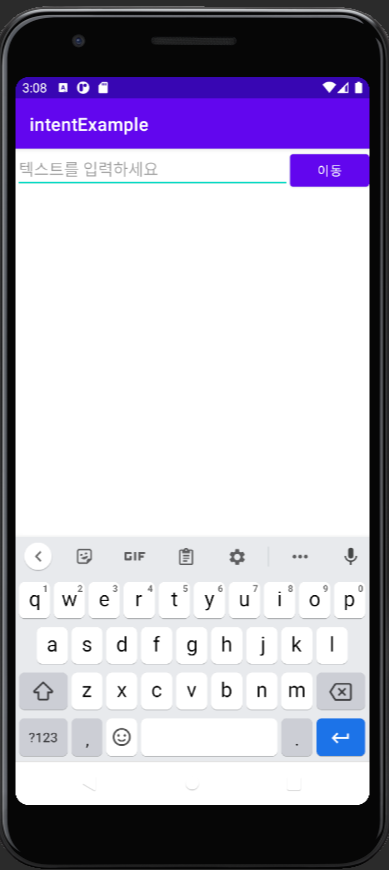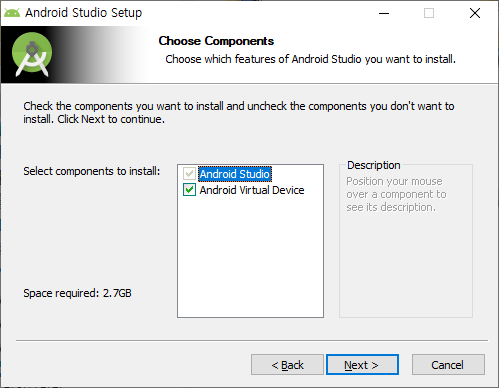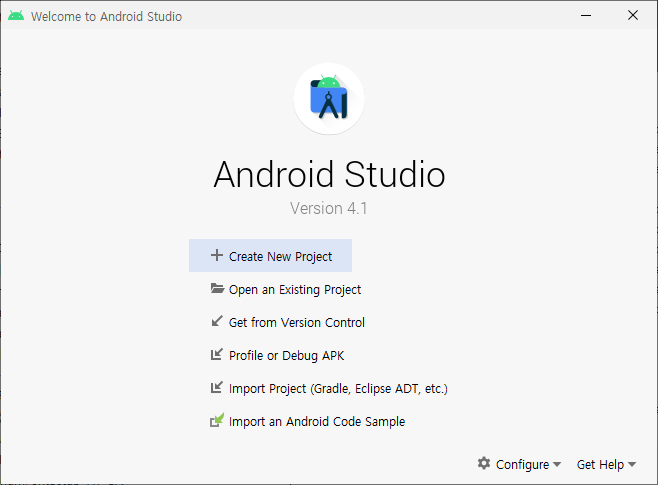- 버튼 누르면 사진 랜덤으로 출력하기
<activity_main.xml>
<?xml version="1.0" encoding="utf-8"?>
<LinearLayout xmlns:android="http://schemas.android.com/apk/res/android"
xmlns:app="http://schemas.android.com/apk/res-auto"
xmlns:tools="http://schemas.android.com/tools"
android:layout_width="match_parent"
android:layout_height="match_parent"
android:orientation="vertical"
tools:context=".MainActivity">
<Button
android:id="@+id/btnTest"
android:layout_width="match_parent"
android:layout_height="wrap_content"
android:text="Button" />
<FrameLayout
android:layout_width="match_parent"
android:layout_height="match_parent">
<ImageView
android:id="@+id/imageView"
android:layout_width="wrap_content"
android:layout_height="wrap_content"
android:visibility="invisible"
app:srcCompat="@drawable/a" />
<ImageView
android:id="@+id/imageView2"
android:layout_width="wrap_content"
android:layout_height="wrap_content"
android:visibility="invisible"
app:srcCompat="@drawable/b" />
<ImageView
android:id="@+id/imageView3"
android:layout_width="wrap_content"
android:layout_height="wrap_content"
android:visibility="invisible"
app:srcCompat="@drawable/c" />
<ImageView
android:id="@+id/imageView4"
android:layout_width="wrap_content"
android:layout_height="wrap_content"
android:visibility="invisible"
app:srcCompat="@drawable/d" />
</FrameLayout>
</LinearLayout>
<MainActivity.java>
package com.example.imageviewapp;
import androidx.appcompat.app.AppCompatActivity;
import android.os.Bundle;
import android.view.View;
import android.widget.Button;
import android.widget.ImageView;
import java.util.Random;
public class MainActivity extends AppCompatActivity {
Button btnTest;
ImageView imageView;
ImageView imageView2;
ImageView imageView3;
ImageView imageView4;
int index = 0;
Random random = new Random();
@Override
protected void onCreate(Bundle savedInstanceState) {
super.onCreate(savedInstanceState);
setContentView(R.layout.activity_main);
imageView = findViewById(R.id.imageView);
imageView2 = findViewById(R.id.imageView2);
imageView3 = findViewById(R.id.imageView3);
imageView4 = findViewById(R.id.imageView4);
btnTest = findViewById(R.id.btnTest);
btnTest.setOnClickListener(new View.OnClickListener() {
@Override
public void onClick(View v) {
index = random.nextInt(4);
switch(index){
case 0:
imageView.setVisibility(View.VISIBLE);
imageView2.setVisibility(View.INVISIBLE);
imageView3.setVisibility(View.INVISIBLE);
imageView4.setVisibility(View.INVISIBLE);
break;
case 1:
imageView2.setVisibility(View.VISIBLE);
imageView.setVisibility(View.INVISIBLE);
imageView3.setVisibility(View.INVISIBLE);
imageView4.setVisibility(View.INVISIBLE);
break;
case 2:
imageView3.setVisibility(View.VISIBLE);
imageView2.setVisibility(View.INVISIBLE);
imageView.setVisibility(View.INVISIBLE);
imageView4.setVisibility(View.INVISIBLE);
break;
case 3:
imageView4.setVisibility(View.VISIBLE);
imageView2.setVisibility(View.INVISIBLE);
imageView3.setVisibility(View.INVISIBLE);
imageView.setVisibility(View.INVISIBLE);
break;
}
}
});
}
}'Android' 카테고리의 다른 글
| 안드로이드 수업 3일차 - 날짜, 온도변환 (0) | 2020.10.28 |
|---|---|
| 안드로이드 수업 2일차 -라디오버튼만들기 (0) | 2020.10.27 |
| 안드로이드 수업1일차 -실습 (0) | 2020.10.26 |
| 안드로이드 수업 1일차 -버튼 2(Activity 2개 만들어서 버튼 누르면 이동하게 만들기) (0) | 2020.10.26 |
| 안드로이드 수업 1일차 -버튼 (0) | 2020.10.26 |